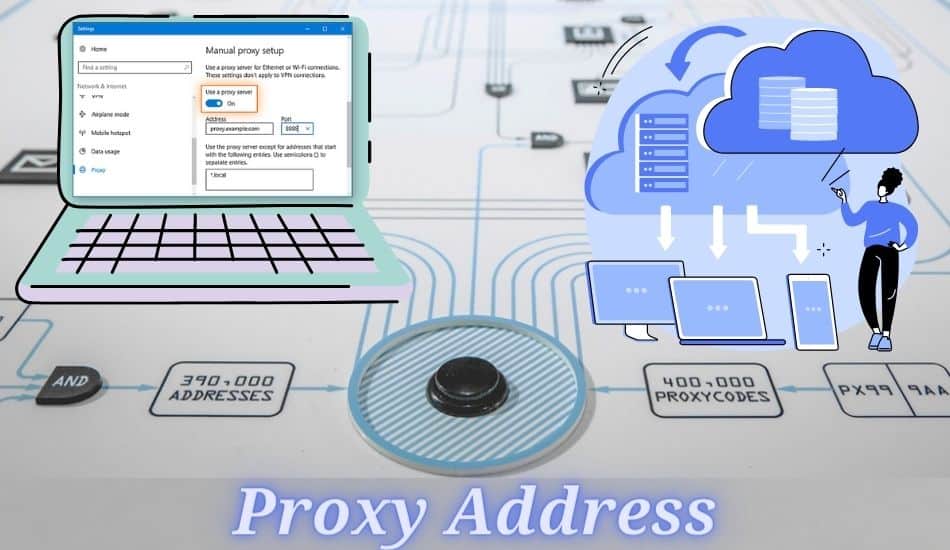Want to understand what a proxy address is and how to find it on your device? Read our article,then you will find the answer!
For regular internet users, and if you have been following our previous articles, you have definitely heard of the proxy address when maintaining online privacy. Well, that is not strange, and it should not worry you anymore.
Therefore, if you want to mask your local IP address and need help locating the proxy address on your device, this article is meant for you. Please keep reading to the end and understand what a proxy address is, its benefits, and its drawbacks. After that, we will quickly delve into the procedures of locating the proxy address on different devices.
What Is the Proxy Address?
A proxy is a server on another computer that links your device to the target website. It acts as an intermediary while accessing a targeted website by masking your local IP address while accessing a targeted website. Besides hiding the local IP address, it also helps in processing the request you send to the site.
This means that a proxy address is an IP that is visible online and stands for the sake of your local IP address. Because the IP address is masked, your identity online becomes anonymous, allowing you to browse without facing restrictions, content filtering as well bypassing geolocation issues. This means you can surf any site as well as gather data as you wish but adhere to ethical practices.
Proxy is significant, especially for the person or even business that always targets to maintain anonymity while browsing, and companies use it to manage their corporate network. Many people love proxies because they speed up the network connection, unblock restricted content, and help you save bandwidth. There are many more benefits of using proxies, and you should also check the risks of using the proxy.
Some of the well-known risks associated with using the proxy are lack of encryption, as some proxies do not guarantee customers' HTTPS connection. Also, there is limited privacy since some servers save the caches and cookies.
Still, there is the possibility of the security hack, ID theft cases are profound, and points of broken internet where if you are not experienced in the setup, you can experience issues like lost connection. You must learn to find your device's proxy address and configure it.
Their working mechanism is straightforward as the web proxy links the users and target websites by passing data and sending back the response to the user. However, when installing the proxies, you cannot download any software and need manual setup.
With that in mind, let us now move to the next section on finding the proxy address on your device.
How to Find My Proxy Address?
In this section, I will take you through a step-by-step procedure to find your proxy address on different devices; pay attention to detail and follow along.
On Windows 10
Finding the proxy address on the windows 10 desktop is elementary. as long as you know where to get the control panel, you are good to go. Equally, follow the below steps:-
Step 1: On your desktop, tap on start using your mouse.
Step 2: On the search box, type in the control panel.

Step 3: After launching the control panel, head to the top right, then set the view to a small icon
Step 4: Then select the internet option.
Step 5: You will see the internet properties windows open, then click on the connection tab.

Step 6: Beneath the LAN (Local area network setting, tap on the LAN settings icon).
Step 7: On the proxy server menu, you will be able to access the port number and address of the proxy server that your computer is using under the checkbox under the ‘use proxy server for your LAN.'

Step 8: Then tap on the advanced icon to access different proxies for protocols like FTP and HTTP. However, this case is unique.
On Mac
If you are using network top, filter the internet contents on your mac device and your nat to verify if you have the proxy address set up on the dice, you can easily access it. People use it alongside the Beam Desktop application while transferring their data from the website to the computer. Therefore, follow these steps to find the proxy address on your mac device:-
Step 1: Using your mac, navigate to the top right corner of your mac and click on the Apple menu to open it.
Step 2: Then from the menu, select the network button.

Step 3: Select the network service you use from the list, for instance, airport and ethernet.
Step 4: After that, tap on the advanced option.

Step 5: Then open the Proxies tab. There are two options here; if the automatic proxy configuration box is checked, click on the URL to see the proxy server address. However, when the checkbox is web proxy or HTTP, you can see the proxy address and port number beneath the web proxy server icon.
Check Browsers
Other than going with the desktop connection while accessing the proxy address on your device, the other option is checking the browser settings. Each browser has different procedures you have to follow. Therefore, here are some of the popular browsers and how to find the proxy address.
Chrome
Step 1: Launch Chrome browser, then navigate to the 3 dots menu, and from the list, tap on the settings

Step 2: Then tap on the system found on the left.

Step 3: From there, choose ‘ open your computer proxy's settings. From there, you will be able to see the proxy address.
Firefox
The Steps are simple, as outlined below:
Step 1: After launching firefox, open the menu and click on settings.
Step 2: Scroll to the bottom, and locate the network settings option.

Step 3: When you open the network settings, you will see the options to check the proxy and run any network or connection settings on firefox.
Opera
when you are running the opera browser, then follow the below steps as well:
Step 1: Assuming you have launched the browser, tap on the opera menu.
Step 2: After that, keep scrolling down till you locate the full browser settings.

Step 3: You will see a separate tab opening.
Step 4: Then on the search bar, type the word ‘proxy.'

Step 5: Then from the results, click on opens your computer's proxy settings. From there, you will access the current computer proxy address as well as be able to manage other proxies on the desktop.
Microsoft Edge

Step 1: Upon launching the Edge browser, click on the edge menu button to open it.
Step 2: Then navigate to the advanced settings option.
Step 3: From there, hit the view advanced settings option from the resulting menu.
Step 4: Then scroll down until you locate the proxy setup, which is found beneath the download option.
Step 5: Hence, tap on ‘open settings to access the current proxy settings. You can see the current proxy or equally manage them easily.
Safari
Some apple or mac users utilize the Safari browser to access the internet. In this case, you can also find your proxy address through safari. here is how to go about it:-
Step 1: Let me assume you have launched the safari browser, head to the menu section and open it.
Step 2: Locate the preference option

Step 3: Then tap on the advanced option.
Step 4: Head to the proxies section, and you can change the settings.

Step 5: After that, you can see the current mac proxy settings.
On Phone
Android:
Step 1: Click on the settings icon on your android device
Step 2: From the menu, click on the WiFi
Step 3: then long press on the WiFi name.
Step 4: From there, choose to modify the network option

Step 5: You will have the resulting menu; click on the advanced option.

Step 6: When you click on the manual, you will access the dashboard with all the details, like the current proxy address, the hostname, and the proxy port.
iPhone:
Assuming that you already have the proxy address on your iPhone, you can access the Ip address anytime. Here is the procedure.
Step 1: Launch the settings on your iPhone
Step 2: Then click on the WiFi network option.

Step 3: From there, click on the current network that your device is using.
Step 4: Under the IP address tab, you can see the current proxy addresses.

Step 5: You can as well access all the IP addresses connected to your iPhone. Go to the menu under the IPV6 addresses, and tap on the Ip addresses to access the list of proxy addresses on the iPhone.
Don't Forget to Use Proxy Detectors!

Besides the above methods and procedure, which seems time-consuming, you can make everything simple by using the proxy detectors such as WhatIsMyIpAddress, WhatIsMyIp, WhatIsMyProxy, etc. These sites detect the current proxy addresses or even reveal your local IP address.
Once you open the above links with your device, you will see the current proxy addresses and other details linked to them.
Conclusion
proxy servers are vital for business and individual use cases on online privacy and device security. Therefore, proxies enhance your online safety by masking your local IP address while you surpass tall the location-based restrictions to obtain the needed data.,
In the above article, we have covered detailed procedures for finding your proxy address on your device from desktop to phone. Learn how to find them to configure them based on your needs.
Last Updated on December 12, 2023