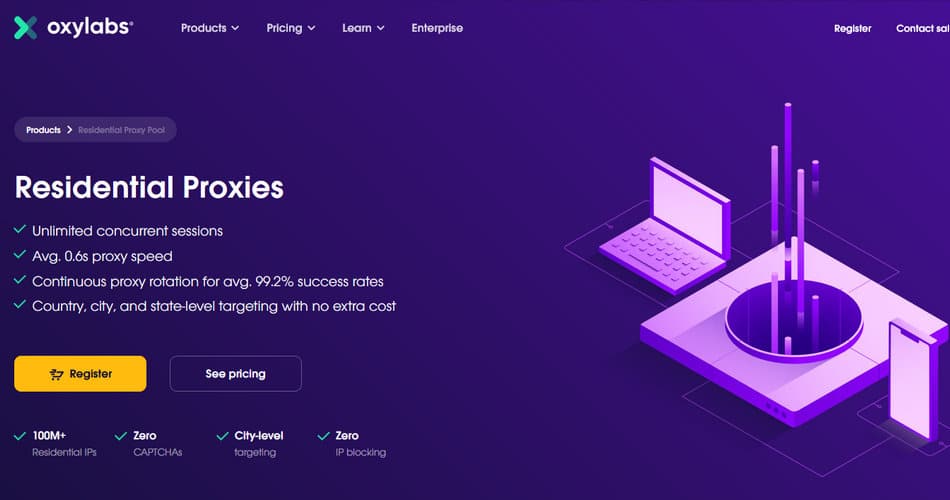Want to use OxyLabs' residential proxies? Then you can't miss this article. It is the most comprehensive OxyLabs residential proxies user guide.
Quick Start
This is by far the fastest way to start using Residential Proxies. You will make a request to https://ipinfo.io using a residential proxy from a random location through our Backconnect Entry. Don't forget to replace USERNAME and PASSWORD with your proxy user credentials.
curl -x pr.oxylabs.io:7777 -U "customer-USERNAME:PASSWORD" https://ipinfo.io
Let's make a request using a proxy from France. All you need to do is add cc-FR to your username string. Below is an example in cURL, and here you can find code samples in other languages.
curl -x pr.oxylabs.io:7777 -U "customer-USERNAME-cc-FR:PASSWORD" https://ipinfo.io
Here is one more example of a request that goes through a proxy from London, United Kingdom. Adding cc-GB-city-london to username string enables you to do just that. Click here to get more information on how to master city-level proxy targeting.
curl -x pr.oxylabs.io:7777 -U "customer-USERNAME-cc-GB-city-london:PASSWORD" https://ipinfo.io
What if you want to keep the same proxy for more than one request? Session control enables that. Just add sessid-abc12345 to your username string, where abc12345 can be any random string, and as long as you keep sending requests with this string (session ID), we will try our best to give you the same proxy IP.
curl -x pr.oxylabs.io:7777 -U "customer-USERNAME-sessid-randomString123:PASSWORD" https://ipinfo.io
Check out our integration tutorials with the most popular 3rd party tools, such as Multilogin, ShadowRocket, or SwitchyOmega.
If you have any additional questions, please contact your account manager or our support team at [email protected].
To find out your usage statistics, generated traffic, request count and more, please login to dashboard.oxylabs.io. You can also add proxy users (subusers) and track their statistics separately.
Backconnect Entry Node
pr.oxylabs.io:7777
The single backconnect proxy enables to choose a specific country or city proxy via additional parameters in the username. This approach also supports session control. Below is a sample credentials structure:
customer-USERNAME-cc-US-city-CITY-sessid-abcde12345:PASSWORD
| Parameter | Description |
|---|---|
|
Username |
cc |
Case insensitive country code in 2-letter 3166-1 alpha-2 format. For example, DE for Germany, GB for United Kingdom, TH for Thailand. More details on how to use country-specific proxies can be found here. |
city |
Case insensitive city name in English. This parameter has to accompanied by cc for better accuracy. For example, cc-GB-city-london for London, United Kingdom; cc-DE-city-berlin for Berlin, Germany. For a city with more than two words, replace space with _, for example city-st_petersburg or city-rio_de_janeiro.
We support every city in the world, but we do not guarantee we will have proxies there. Most popular cities are well covered, and will have many proxies to choose from. For reference, you can check this list of what cities you can expect to find. Click here for more information on city-level targeting. |
st |
Case insensitive US state name with us_ in the beginning, for example us_california, us_illinois. Full list of supported cities in TXT format can be downloaded here. |
sessid |
Session ID to keep the same IP with upcoming queries. Session expires after 10 minutes, after that a new IP is assigned to that ID. Random string; 0-9, A-z characters are supported. |
|
Password |
– required parameter
If you add more than one location parameter in the username, the system will ignore all but one. Therefore it's important to understand which parameters get prioritized. The hierarchy is as follows:
citystatecc
For example, if your query has these parameters customer-username-cc-US-city-paris-st-us_california, you will get a proxy from Paris, US.
Entry Node for China
https://a81298871.com:8000 - Hong Kong
https://cnt9t1is.com:8000 - Beijing
For better connectivity from China, we have configured entry nodes in Hong Kong and Beijing regions. Note that it is an HTTPS proxy node. All username parameters are identical to the regular entry node.
Please note that some 3rd party tools currently do not work with Hong Kong and Beijing entry nodes. 3rd party tools that work with said entry nodes are:
We are currently working on fixing the rest of the integrations on which HTTPS protocol will be supported.
If you are connecting to our residential network from China and still have issues with provided entry nodes, please get in touch at [email protected] and we will figure out a solution together.
Basic Query
Basic query only requires to pass username and password. No other parameters are needed. Such query will result in the request being made from a random IP address (proxy). Every new request will use a different proxy.
In this example a query to ipinfo.io is performed from a random IP:
curl -x pr.oxylabs.io:7777 -U "customer-USERNAME:PASSWORD" https://ipinfo.io
Select Country

Adding cc flag to the authorization header enables to specify which country IP to use to process the request. The value of this parameter is a case insensitive country code in 2-letter 3166-1 alpha-2 format. For example, DE for Germany, GB for the United Kingdom, TH for Thailand proxy. See examples for more details.
In this example a query to ipinfo.io is performed from a random IP address from Germany:
curl -x pr.oxylabs.io:7777 -U "customer-USERNAME-cc-DE:PASSWORD" https://ipinfo.io
Select State

To get proxy from a specified US state, add st flag to the authorization string. For example, us_california, us_illinois. Full list of supported cities in TXT format can be downloaded here.
In this example a query to ipinfo.io is performed from a random IP address from California, USA:
curl -x pr.oxylabs.io:7777 -U "customer-USERNAME-st-us_california:PASSWORD" https://ipinfo.io
Select City

To narrow down to a city-level targeting, a city parameter needs to be added. For example, cc-DE-city-munich means that a proxy from Munich, Germany, will handle the query. We support every city in the world, but we do not guarantee we will have proxies there. Most popular cities are well covered, and will have many proxies to choose from.
Here are a few examples of valid combinations of cc and city parameters:
cc-US-city-los_angeles
cc-IT-city-rome
cc-TH-city-bangkok
cc-JP-city-tokyo
cc-AU-city-sydney
cc-ES-city-barcelona
In this example a query to ipinfo.io is performed from a random IP address from Munich, Germany:
curl -x pr.oxylabs.io:7777 -U "customer-USERNAME-cc-DE-city-munich:PASSWORD" https://ipinfo.io
Session Control

Adding sessid parameter with session ID string, for example sessid-abc12345, enables session control. This means that the proxy will not change with the following requests. The example below shows how session control works:

The system keeps the same IP associated with a particular session ID as long as there is some activity (requests). After 60 seconds of inactivity, the IP is automatically changed to a different one.
For example: * Your initial query with sessid-random123 got assigned proxy IP address 1.1.1.1 * As long as you keep sending new requests with the same session ID and that IP address is online and available, the system will route your queries through 1.1.1.1 * If you stop sending requests or the IP address is no longer online, the system will assign a new proxy IP after 60 seconds. * This means that your next query with sessid-random123 will be routed through a different IP address.
Standard session time is 10 minutes, but it can be increased. Contact your account manager to learn more.
German IP will be chosen for the first request, and then the same IP will be kept with new queries (session control):
curl -x pr.oxylabs.io:7777 -U "customer-USERNAME-cc-DE-sessid-abcde12345:PASSWORD" https://ipinfo.io
Country Specific Entry Nodes
Random Proxy Entry Nodes
Oxylabs residential network has coverage in almost every country in the world. Country-specific random proxy entry point will return new IP with every new request.
You do not need to pass any additional parameters, just customer-username:password. If you have whitelisted IPs, you do not need to pass login credentials. Country-specific ports do not support city-level results.
Please see the dashboard for entry point information or download a full list of random entry points in XLS here.
| Random | USA | Canada |
| pr.oxylabs.io:7777 | us-pr.oxylabs.io:10000 | ca-pr.oxylabs.io:30000 |
| GB | Germany | France |
| gb-pr.oxylabs.io:20000 | de-pr.oxylabs.io:30000 | fr-pr.oxylabs.io:40000 |
| Spain | Italy | Sweden |
| es-pr.oxylabs.io:10000 | it-pr.oxylabs.io:20000 | se-pr.oxylabs.io:30000 |
| Greece | Portugal | Netherlands |
| gr-pr.oxylabs.io:40000 | pt-pr.oxylabs.io:10000 | nl-pr.oxylabs.io:20000 |
| Belgium | Russia | Ukraine |
| be-pr.oxylabs.io:30000 | ru-pr.oxylabs.io:40000 | ua-pr.oxylabs.io:10000 |
| Poland | Israel | Turkey |
| pl-pr.oxylabs.io:20000 | il-pr.oxylabs.io:20000 | tr-pr.oxylabs.io:30000 |
| Australia | Malaysia | Thailand |
| au-pr.oxylabs.io:40000 | my-pr.oxylabs.io:10000 | th-pr.oxylabs.io:20000 |
| South Korea | Japan | Philippines |
| kr-pr.oxylabs.io:30000 | jp-pr.oxylabs.io:40000 | ph-pr.oxylabs.io:10000 |
| Singapore | China | Hong Kong |
| sg-pr.oxylabs.io:20000 | cn-pr.oxylabs.io:30000 | hk-pr.oxylabs.io:40000 |
| Taiwan | India | Pakistan |
| tw-pr.oxylabs.io:10000 | in-pr.oxylabs.io:20000 | pk-pr.oxylabs.io:30000 |
| Iran | Indonesia | Azerbaijan |
| ir-pr.oxylabs.io:40000 | id-pr.oxylabs.io:10000 | az-pr.oxylabs.io:20000 |
| Kazakhstan | UAE | Mexico |
| kz-pr.oxylabs.io:30000 | ae-pr.oxylabs.io:40000 | mx-pr.oxylabs.io:10000 |
| Brazil | Argentina | Chile |
| br-pr.oxylabs.io:20000 | ar-pr.oxylabs.io:30000 | cl-pr.oxylabs.io:40000 |
| Peru | Ecuador | Colombia |
| pe-pr.oxylabs.io:10000 | ec-pr.oxylabs.io:20000 | co-pr.oxylabs.io:30000 |
| South Africa | Egypt | Angola |
| za-pr.oxylabs.io:40000 | eg-pr.oxylabs.io:10000 | ao-pr.oxylabs.io:40000 |
| Cameroon | Central African Republic | Chad |
| cm-pr.oxylabs.io:41000 | cf-pr.oxylabs.io:42000 | td-pr.oxylabs.io:43000 |
| Benin | Ethiopia | Djibouti |
| bj-pr.oxylabs.io:44000 | et-pr.oxylabs.io:45000 | dj-pr.oxylabs.io:46000 |
| Gambia | Ghana | Côte d'Ivoire |
| gm-pr.oxylabs.io:47000 | gh-pr.oxylabs.io:48000 | ci-pr.oxylabs.io:49000 |
| Kenya | Liberia | Madagascar |
| ke-pr.oxylabs.io:10000 | lr-pr.oxylabs.io:11000 | mg-pr.oxylabs.io:12000 |
| Mali | Mauritania | Mauritius |
| ml-pr.oxylabs.io:13000 | mr-pr.oxylabs.io:14000 | mu-pr.oxylabs.io:15000 |
| Morocco | Mozambique | Nigeria |
| ma-pr.oxylabs.io:16000 | mz-pr.oxylabs.io:17000 | ng-pr.oxylabs.io:18000 |
| Senegal | Seychelles | Zimbabwe |
| sn-pr.oxylabs.io:19000 | sc-pr.oxylabs.io:20000 | zw-pr.oxylabs.io:21000 |
| South Sudan | Sudan | Togo |
| ss-pr.oxylabs.io:22000 | sd-pr.oxylabs.io:23000 | tg-pr.oxylabs.io:24000 |
| Tunisia | Uganda | Zambia |
| tn-pr.oxylabs.io:25000 | ug-pr.oxylabs.io:26000 | zm-pr.oxylabs.io:27000 |
| Afghanistan | Bahrain | Bangladesh |
| af-pr.oxylabs.io:28000 | bh-pr.oxylabs.io:29000 | bd-pr.oxylabs.io:30000 |
| Armenia | Bhutan | Myanmar |
| am-pr.oxylabs.io:31000 | bt-pr.oxylabs.io:32000 | mm-pr.oxylabs.io:33000 |
| Cambodia | Georgia | Iraq |
| kh-pr.oxylabs.io:34000 | ge-pr.oxylabs.io:36000 | iq-pr.oxylabs.io:37000 |
| Jordan | Lebanon | Maldives |
| jo-pr.oxylabs.io:38000 | lb-pr.oxylabs.io:39000 | mv-pr.oxylabs.io:40000 |
| Mongolia | Oman | Qatar |
| mn-pr.oxylabs.io:41000 | om-pr.oxylabs.io:42000 | qa-pr.oxylabs.io:43000 |
| Saudi Arabia | Vietnam | Turkmenistan |
| sa-pr.oxylabs.io:44000 | vn-pr.oxylabs.io:45000 | tm-pr.oxylabs.io:46000 |
| Uzbekistan | Yemen | Albania |
| uz-pr.oxylabs.io:47000 | ye-pr.oxylabs.io:48000 | al-pr.oxylabs.io:49000 |
| Andorra | Austria | Bosnia and Herzegovina |
| ad-pr.oxylabs.io:10000 | at-pr.oxylabs.io:11000 | ba-pr.oxylabs.io:13000 |
| Bulgaria | Belarus | Croatia |
| bg-pr.oxylabs.io:14000 | by-pr.oxylabs.io:15000 | hr-pr.oxylabs.io:16000 |
| Cyprus | Czech Republic | Denmark |
| cy-pr.oxylabs.io:35000 | cz-pr.oxylabs.io:18000 | dk-pr.oxylabs.io:19000 |
| Estonia | Finland | Hungary |
| ee-pr.oxylabs.io:20000 | fi-pr.oxylabs.io:21000 | hu-pr.oxylabs.io:23000 |
| Iceland | Ireland | Latvia |
| is-pr.oxylabs.io:24000 | ie-pr.oxylabs.io:25000 | lv-pr.oxylabs.io:26000 |
| Liechtenstein | Lithuania | Luxembourg |
| li-pr.oxylabs.io:27000 | lt-pr.oxylabs.io:28000 | lu-pr.oxylabs.io:29000 |
| Malta | Monaco | Moldova |
| mt-pr.oxylabs.io:30000 | mc-pr.oxylabs.io:31000 | md-pr.oxylabs.io:32000 |
| Montenegro | Norway | Romania |
| me-pr.oxylabs.io:33000 | no-pr.oxylabs.io:34000 | ro-pr.oxylabs.io:35000 |
| Serbia | Slovakia | Slovenia |
| rs-pr.oxylabs.io:36000 | sk-pr.oxylabs.io:37000 | si-pr.oxylabs.io:38000 |
| Switzerland | Macedonia | Bahamas |
| ch-pr.oxylabs.io:39000 | mk-pr.oxylabs.io:40000 | bs-pr.oxylabs.io:41000 |
| Belize | British Virgin Islands | Costa Rica |
| bz-pr.oxylabs.io:42000 | vg-pr.oxylabs.io:43000 | cr-pr.oxylabs.io:44000 |
| Cuba | Dominica | Haiti |
| cu-pr.oxylabs.io:45000 | dm-pr.oxylabs.io:46000 | ht-pr.oxylabs.io:47000 |
| Honduras | Jamaica | Aruba |
| hn-pr.oxylabs.io:48000 | jm-pr.oxylabs.io:49000 | aw-pr.oxylabs.io:10000 |
| Panama | Puerto Rico | Trinidad and Tobago |
| pa-pr.oxylabs.io:11000 | pr-pr.oxylabs.io:12000 | tt-pr.oxylabs.io:13000 |
| Fiji | New Zealand | Bolivia |
| fj-pr.oxylabs.io:14000 | nz-pr.oxylabs.io:15000 | bo-pr.oxylabs.io:16000 |
| Paraguay | Uruguay | Venezuela |
| py-pr.oxylabs.io:17000 | uy-pr.oxylabs.io:18000 | ve-pr.oxylabs.io:19000 |
In this example a query to ipinfo.io is performed from a random Turkey IP:
curl -x tr-pr.oxylabs.io:30000 -U "customer-USERNAME:PASSWORD" https://ipinfo.io
pr.oxylabs.io:7777 us-pr.oxylabs.io:10000 ca-pr.oxylabs.io:30000 gb-pr.oxylabs.io:20000 de-pr.oxylabs.io:30000 fr-pr.oxylabs.io:40000 es-pr.oxylabs.io:10000 it-pr.oxylabs.io:20000 se-pr.oxylabs.io:30000 gr-pr.oxylabs.io:40000 pt-pr.oxylabs.io:10000 nl-pr.oxylabs.io:20000 be-pr.oxylabs.io:30000 ru-pr.oxylabs.io:40000 ua-pr.oxylabs.io:10000 pl-pr.oxylabs.io:20000 il-pr.oxylabs.io:20000 tr-pr.oxylabs.io:30000 au-pr.oxylabs.io:40000 my-pr.oxylabs.io:10000 th-pr.oxylabs.io:20000 kr-pr.oxylabs.io:30000 jp-pr.oxylabs.io:40000 ph-pr.oxylabs.io:10000 sg-pr.oxylabs.io:20000 cn-pr.oxylabs.io:30000 hk-pr.oxylabs.io:40000 tw-pr.oxylabs.io:10000 in-pr.oxylabs.io:20000 pk-pr.oxylabs.io:30000 ir-pr.oxylabs.io:40000 id-pr.oxylabs.io:10000 az-pr.oxylabs.io:20000 kz-pr.oxylabs.io:30000 ae-pr.oxylabs.io:40000 mx-pr.oxylabs.io:10000 br-pr.oxylabs.io:20000 ar-pr.oxylabs.io:30000 cl-pr.oxylabs.io:40000 pe-pr.oxylabs.io:10000 ec-pr.oxylabs.io:20000 co-pr.oxylabs.io:30000 za-pr.oxylabs.io:40000 eg-pr.oxylabs.io:10000 sa-pr.oxylabs.io:44000 dk-pr.oxylabs.io:19000 ao-pr.oxylabs.io:40000 cm-pr.oxylabs.io:41000 cf-pr.oxylabs.io:42000 td-pr.oxylabs.io:43000 bj-pr.oxylabs.io:44000 et-pr.oxylabs.io:45000 dj-pr.oxylabs.io:46000 gm-pr.oxylabs.io:47000 gh-pr.oxylabs.io:48000 ci-pr.oxylabs.io:49000 ke-pr.oxylabs.io:10000 lr-pr.oxylabs.io:11000 mg-pr.oxylabs.io:12000 ml-pr.oxylabs.io:13000 mr-pr.oxylabs.io:14000 mu-pr.oxylabs.io:15000 ma-pr.oxylabs.io:16000 mz-pr.oxylabs.io:17000 ng-pr.oxylabs.io:18000 sn-pr.oxylabs.io:19000 sc-pr.oxylabs.io:20000 zw-pr.oxylabs.io:21000 ss-pr.oxylabs.io:22000 sd-pr.oxylabs.io:23000 tg-pr.oxylabs.io:24000 tn-pr.oxylabs.io:25000 ug-pr.oxylabs.io:26000 zm-pr.oxylabs.io:27000 af-pr.oxylabs.io:28000 bh-pr.oxylabs.io:29000 bd-pr.oxylabs.io:30000 am-pr.oxylabs.io:31000 bt-pr.oxylabs.io:32000 mm-pr.oxylabs.io:33000 kh-pr.oxylabs.io:34000 ge-pr.oxylabs.io:36000 iq-pr.oxylabs.io:37000 jo-pr.oxylabs.io:38000 lb-pr.oxylabs.io:39000 mv-pr.oxylabs.io:40000 mn-pr.oxylabs.io:41000 om-pr.oxylabs.io:42000 qa-pr.oxylabs.io:43000 sa-pr.oxylabs.io:44000 vn-pr.oxylabs.io:45000 tm-pr.oxylabs.io:46000 uz-pr.oxylabs.io:47000 ye-pr.oxylabs.io:48000 al-pr.oxylabs.io:49000 ad-pr.oxylabs.io:10000 at-pr.oxylabs.io:11000 ba-pr.oxylabs.io:13000 bg-pr.oxylabs.io:14000 by-pr.oxylabs.io:15000 hr-pr.oxylabs.io:16000 cy-pr.oxylabs.io:35000 cz-pr.oxylabs.io:18000 dk-pr.oxylabs.io:19000 ee-pr.oxylabs.io:20000 fi-pr.oxylabs.io:21000 hu-pr.oxylabs.io:23000 is-pr.oxylabs.io:24000 ie-pr.oxylabs.io:25000 lv-pr.oxylabs.io:26000 li-pr.oxylabs.io:27000 lt-pr.oxylabs.io:28000 lu-pr.oxylabs.io:29000 mt-pr.oxylabs.io:30000 mc-pr.oxylabs.io:31000 md-pr.oxylabs.io:32000 me-pr.oxylabs.io:33000 no-pr.oxylabs.io:34000 ro-pr.oxylabs.io:35000 rs-pr.oxylabs.io:36000 sk-pr.oxylabs.io:37000 si-pr.oxylabs.io:38000 ch-pr.oxylabs.io:39000 mk-pr.oxylabs.io:40000 bs-pr.oxylabs.io:41000 bz-pr.oxylabs.io:42000 vg-pr.oxylabs.io:43000 cr-pr.oxylabs.io:44000 cu-pr.oxylabs.io:45000 dm-pr.oxylabs.io:46000 ht-pr.oxylabs.io:47000 hn-pr.oxylabs.io:48000 jm-pr.oxylabs.io:49000 aw-pr.oxylabs.io:10000 pa-pr.oxylabs.io:11000 pr-pr.oxylabs.io:12000 tt-pr.oxylabs.io:13000 fj-pr.oxylabs.io:14000 nz-pr.oxylabs.io:15000 bo-pr.oxylabs.io:16000 py-pr.oxylabs.io:17000 uy-pr.oxylabs.io:18000 ve-pr.oxylabs.io:19000 kw-pr.oxylabs.io:20000
Sticky Proxy Entry Nodes
Country-specific sticky proxy entry point will return the same IP with every new request while you will use the same port. IP stickiness works for up to 10 minutes. After that, the IP is replaced with a new one.
You do not need to pass any additional parameters, just customer-username:password. If you have whitelisted IPs, you do not need to pass login credentials. Country-specific ports do not support city-level results.
Please see the dashboard for entry point information or download a full list of sticky entry points in XLS here.
| Random | USA | Canada |
| pr.oxylabs.io:10000 – 49999 | us-pr.oxylabs.io:10001 – 19999 | ca-pr.oxylabs.io:30001 – 39999 |
| Great Britain | Germany | France |
| gb-pr.oxylabs.io:20001 – 29999 | de-pr.oxylabs.io:30001 – 39999 | fr-pr.oxylabs.io:40001 – 49999 |
| Spain | Italy | Sweden |
| es-pr.oxylabs.io:10001 – 19999 | it-pr.oxylabs.io:20001 – 29999 | se-pr.oxylabs.io:30001 – 39999 |
| Greece | Portugal | Netherlands |
| gr-pr.oxylabs.io:40001 – 49999 | pt-pr.oxylabs.io:10001 – 19999 | nl-pr.oxylabs.io:20001 – 29999 |
| Belgium | Russia | Ukraine |
| be-pr.oxylabs.io:30001 – 39999 | ru-pr.oxylabs.io:40001 – 49999 | ua-pr.oxylabs.io:10001 – 19999 |
| Poland | Israel | Turkey |
| pl-pr.oxylabs.io:20001 – 29999 | il-pr.oxylabs.io:20001 – 29999 | tr-pr.oxylabs.io:30001 – 39999 |
| Australia | Malaysia | Thailand |
| au-pr.oxylabs.io:40001 – 49999 | my-pr.oxylabs.io:10001 – 19999 | th-pr.oxylabs.io:20001 – 29999 |
| South Korea | Japan | Philippines |
| kr-pr.oxylabs.io:30001 – 39999 | jp-pr.oxylabs.io:40001 – 49999 | ph-pr.oxylabs.io:10001 – 19999 |
| Singapore | China | Hong Kong |
| sg-pr.oxylabs.io:20001 – 29999 | cn-pr.oxylabs.io:30001 – 39999 | hk-pr.oxylabs.io:40001 – 49999 |
| Taiwan | India | Pakistan |
| tw-pr.oxylabs.io:10001 – 19999 | in-pr.oxylabs.io:20001 – 29999 | pk-pr.oxylabs.io:30001 – 39999 |
| Iran | Indonesia | Azerbaijan |
| ir-pr.oxylabs.io:40001 – 49999 | id-pr.oxylabs.io:10001 – 19999 | az-pr.oxylabs.io:20001 – 29999 |
| Kazakhstan | UAE | Mexico |
| kz-pr.oxylabs.io:30001 – 39999 | ae-pr.oxylabs.io:40001 – 49999 | mx-pr.oxylabs.io:10001 – 19999 |
| Brazil | Argentina | Chile |
| br-pr.oxylabs.io:20001 – 29999 | ar-pr.oxylabs.io:30001 – 39999 | cl-pr.oxylabs.io:40001 – 49999 |
| Peru | Ecuador | Colombia |
| pe-pr.oxylabs.io:10001 – 19999 | ec-pr.oxylabs.io:20001 – 29999 | co-pr.oxylabs.io:30001 – 39999 |
| South Africa | Egypt | Saudi Arabia |
| za-pr.oxylabs.io:40001 – 49999 | eg-pr.oxylabs.io:10001 – 19999 | sa-pr.oxylabs.io:44001 – 44999 |
| Denmark | ||
| dk-pr.oxylabs.io:19001 – 19999 |
In this example, a query to ipinfo.io is performed from Turkey IP, and the same IP will stay for up to 10 minutes with each request. We have chosen port 30001, however, Turkey sticky entry points cover ports from 30001 to 39999.
curl -x tr-pr.oxylabs.io:30001 -U "customer-USERNAME:PASSWORD" https://ipinfo.io
pr.oxylabs.io:10000 - 49999 us-pr.oxylabs.io:10001 - 19999 ca-pr.oxylabs.io:30001 - 39999 gb-pr.oxylabs.io:20001 - 29999 de-pr.oxylabs.io:30001 - 39999 fr-pr.oxylabs.io:40001 - 49999 es-pr.oxylabs.io:10001 - 19999 it-pr.oxylabs.io:20001 - 29999 se-pr.oxylabs.io:30001 - 39999 gr-pr.oxylabs.io:40001 - 49999 pt-pr.oxylabs.io:10001 - 19999 nl-pr.oxylabs.io:20001 - 29999 be-pr.oxylabs.io:30001 - 39999 ru-pr.oxylabs.io:40001 - 49999 ua-pr.oxylabs.io:10001 - 19999 pl-pr.oxylabs.io:20001 - 29999 il-pr.oxylabs.io:20001 - 29999 tr-pr.oxylabs.io:30001 - 39999 au-pr.oxylabs.io:40001 - 49999 my-pr.oxylabs.io:10001 - 19999 th-pr.oxylabs.io:20001 - 29999 kr-pr.oxylabs.io:30001 - 39999 jp-pr.oxylabs.io:40001 - 49999 ph-pr.oxylabs.io:10001 - 19999 sg-pr.oxylabs.io:20001 - 29999 cn-pr.oxylabs.io:30001 - 39999 hk-pr.oxylabs.io:40001 - 49999 tw-pr.oxylabs.io:10001 - 19999 in-pr.oxylabs.io:20001 - 29999 pk-pr.oxylabs.io:30001 - 39999 ir-pr.oxylabs.io:40001 - 49999 id-pr.oxylabs.io:10001 - 19999 az-pr.oxylabs.io:20001 - 29999 kz-pr.oxylabs.io:30001 - 39999 ae-pr.oxylabs.io:40001 - 49999 mx-pr.oxylabs.io:10001 - 19999 br-pr.oxylabs.io:20001 - 29999 ar-pr.oxylabs.io:30001 - 39999 cl-pr.oxylabs.io:40001 - 49999 pe-pr.oxylabs.io:10001 - 19999 ec-pr.oxylabs.io:20001 - 29999 co-pr.oxylabs.io:30001 - 39999 za-pr.oxylabs.io:40001 - 49999 eg-pr.oxylabs.io:10001 - 19999 sa-pr.oxylabs.io:44001 - 44999 dk-pr.oxylabs.io:19001 - 19999
Additional Information
Country, State, City Mapping
We use MaxMind GeoIP2 database to assign our exit nodes cc, st and city values. This database is updated weekly.
Some other public IP databases may show different locations. In cases where location mismatch is crucial, we encourage to double-check if the location of the assigned proxy is the same on the IP database used by the target website.
Response Codes
These are the most common response codes that you can get while using our residential proxy pool. If you receive any other response code, get in touch with your dedicated account manager for more information.
| Response | Description |
|---|---|
400 Bad Request |
Proxy server can return this error code if the request did not contain a host to connect to or there was a generic error when parsing HTTP request. Make sure your request is correctly formed and make sure to include URL in the request then try again. |
407 Proxy Authentication Required |
Request lacks proxy authentication information or username or password is invalid. Include Proxy-Authorization header in your request and make sure your username and password are correctly formed and then try again. |
500 Internal Server Error |
Proxy server has encountered an internal error. Retry request at a later time. |
502 Bad Gateway |
Proxy server received an invalid response from the upstream server. Retry request.
Response Code |
522 Timeout |
Proxy server did not receive a response from the upstream server in time. Retry request. |
525 No Exit Found |
Custom HTTP status code – this means proxy was unable to find an exit node which satisfies the request. Change request filter parameters or try again at a later time. |
Backconnect Entry IPs
If you want to use your own backconnect entry node DNS name, you can do that by pointing your subdomain/domain to our entry node. To do that, you need to add a DNS CNAME record that has pr.oxylabs.io as the target. This is how such setup looks on Cloudflare DNS manager for entry subdomain:

For more information, please contact [email protected] or your account manager.
Restricted URLs
To avoid abuse and unclear activities, some websites are restricted on our residential proxy network. The list includes, but is not limited to websites such as all Google domains including Play, linkedin.com, sonyentertainmentnetwork.com, all Apple domains, including iTunes, netflix.com and others. For more information please contact our support staff at [email protected].
Public API
To manage proxy users via Public API, please refer to this documentation in OpenAPI format. The API allows to create, delete, and modify proxy users, set their limits and see current usage, disable and enable them.
3rd Party Integrations
Please note that you must use an HTTPS protocol when accessing China entry nodes for 3rd party tools to work correctly.
Oxylabs Proxy Manager
Oxylabs Proxy Manager is a proxy management extension for Chrome. It is not only free but also works with any proxy provider of your choice. Enable your proxy without having to jump through settings and menu options. The extension has an additional feature specifically designed to use with Oxylabs Residential Proxies, which enables to easily change Oxylabs Residential Proxy session without editing your username. Download the extension from Chrome Web Store here
- Click the extension icon to open the application
- If you haven't added any proxies yet, you will see
Add new proxybutton. Click it to continue.

- Add proxy profile. Provide a name for the profile under Enter name. Enter
pr.oxylabs.ioas Proxy server IP and7777as Port. Fill in your Username and Password. Do not forget to addcustomer-before your username. Finally, click Save changes.
You can also use country-specific entries. For example, if you put us-pr.oxylabs.io under Proxy server IP and 10001 under Port, you will receive US exit node with sticky session.
If you have whitelisted your IP, you can skip this step.

- Open the extension and click Connect. That's it, you are now using proxies.

- Chrome is notorious for caching proxy credentials, and on many proxy management extensions sticky sessions via username string does not work. If you are using sessions with main entry node (
pr.oxylabs.io:7777), we created a special feature that allows rotating session much more easily. First, enter your username withsessidparameter, like this:

- Then, open the extenion window. Connect to the proxy and you will see a new button – Refresh session. Click it to change session ID and get a new proxy.

SwitchyOmega
SwitchyOmega is a powerful and reliable proxy manager that works with many popular browsers. First you need to get the plugin. For Chrome, click here, for Firefox click here. Once you have it installed, you should:
- Open Switchy Omega options.

- Click New profile….

- Give this new profile a name, choose Proxy Profile type and click Create

- Change Protocol to HTTP. Under Server enter our backconnect entry node
pr.oxylabs.io. Under Port add7777

- You can also use country-specific entries. For example, if you put
us-pr.oxylabs.iounder Server and10001under Port, you will receive US exit node with sticky session. - Next, click the lock button on the right. Fill in your Username and Password. Do not forget to add
customer-before your given username. Finally, click Save changes.
If you have whitelisted your IP, please skip this step.

- Click Apply changes

- For the final step, click on SwitchyOmega icon and choose your newly configured proxy. You are now ready to go!

Shadowrocket
If you want to use our Residential Proxies with Shadowrocket, you can easily do that by following the instructions below.
- Open Shadowrocket app.
- Click Add Server.

- In the following window click on Type.

- Choose HTTP and go back to the previous screen.

- Enter proxy and authentication information. Under Host type in
pr.oxylabs.io. Port is7777to use our backconnect entry. Do not forget your crendentials under User and Password. Do not forget to addcustomer-before your given username. Once you are done, go back to the previous screen by pressing Back arrow.
You can also use country-specific entries. For example, if you put us-pr.oxylabs.io under Host and 10001 under Port, you will receive US exit node with a sticky session.

- You need to turn proxy on. Do that by activating a toggle under Not Connected

- If that is your first time using Shadowrocket, you will get an iOS prompt to add Shadowrocket to VPN configurations. Click Add. You will need to enter your iPhone passcode to confirm.

- That is it. A toggle at the top of the app should now be activated.

- You can test if the proxy is working by visiting icanhazip.com.

Proxifier
If you want to use our Residential Proxies with Proxfier, you can easily do that by following the instructions below.
- Open Proxifier app.
- Add proxies. Click on Proxies (1). Click Add(2).

- In the following window enter required information. Address(1), which is
pr.oxylabs.io, Port(2) which is7777, select HTTPS(3) protocol. In authentication box click Enable(4) and enter provided Username(5) and Password(6). Do not forget to addcustomer-at the beginning of the username. If you have whitelisted your devices, do not click on Enable, your authenticiation will be done without username/password. If you wish, you can enable Appear as Web Browser option. Click OK. - You can also use country-specific entries. For example, if you put us-pr.oxylabs.io under Address(1)* and **10001 under Port(2), you will receive US exit node with sticky session.

- You will be prompted with a window asking if you want Proxifier to use this proxy by default? This means that this setup will be user for all of your browsers. It is up to you to decide. If you select Yes, you are done setting up. If you wish to use proxies on a particular browser, follow the next steps.
- Click on Rules(1) and then click Add…(2).

- Click +(1) button to add applications that you want to use proxy settings. Select the browser with which you want to use these proxy settings and click on it. Finally, you have to change Action(2). Click on it and select your created proxy.

- This is it, all of your requests, while using browser which you defined in your rules of Proxifier, will be done from proxies.
Multilogin
Our proxies also work with Multilogin app. Setting up is easy, just follow the instructions below.
- Open Multilogin app.
- Add proxies. Click on Create new under Browser profile.
- In the following window enter Browser profile name (for example Oxylabs). Next, click Edit proxy settings.
- Choose HTTP proxy as Connection type. Now fill in the required details: under New address and Port insert
pr.oxylabs.ioand7777. Under Login enter your username, and Password. Do not forget to addcustomer-at the beginning of the username. If you have whitelisted your devices, you do not need to provide the login credentials. - You can also use country-specific entries. For example, if you put us-pr.oxylabs.io under New address and 10001 under Port, you will receive US exit node with a sticky session.
- Click Check proxy. If everything is fine, you should get a response indicating External IP.
- Confirm changes by clicking Create profile.
- This is it, you are good to go.
Postern
Postern is a very popular proxy/VPN management application on Android. You can get it on Google Play Store. Here is a step-by-step guide how to configure our Residential Proxies on Postern:
- Open the app.
- Click Add Proxy.

- In the following window enter required proxy information. Server Name is Oxylabs, Server Address is pr.oxylabs.io. Under Server Port enter 7777. Click Server Type and choose HTTPS/HTTP CONNECT. Next, enter your login credentials under Username and Password. For this to work, you must type customer- before you type in your username, e.g., customer-username.Finally, click Save.
You can also use country-specific entries. For example, if you put us-pr.oxylabs.io under Server Address and 10001 under Server Port, you will receive the US exit node with sticky session.

- Now, open the app menu and go to Rules.

- Click Add Rule

- Under Match Method select Match All. Choose Proxy/Tunnel as the Rule. Proxy/Proxy Group should automatically fill up with Oxylabs – pr.oxylabs.io:7777″. Click Save.

- Now you need to turn on the VPN. Open the app menu and click on VPN Off to activate the connection. That is it, you are now using proxies.

GoLogin
GoLogin is a multi-login browser management application for Windows, Linux and Mac OS. Get it on its official website here. Here is a step-by-step guide how to configure our Residential Proxies on GoLogin for Windows:
- Open the app.
- Click Create Your First Profile.

- In the following window enter the required proxy information. Under Profile Name write Oxylabs. Next, choose Connection Type as HTTP Proxy. Under Proxy Host and Port enter pr.oxylabs.io and 7777. Next, enter your login credentials under Username and Password. Finally, click Create Profile.
You can also use country-specific entries. For example, if you put us-pr.oxylabs.io and 10001 under Proxy Host and Port, you will receive the US exit node with a sticky session. To fully utilize all available Residential Proxies features such as sessions and country, state, city geolocation parameters, please reffer to the corresponding sections in the documentation.

- All set, now simply click Run and wait for the browser to load.

-
- If everything is fine, a website http://myip.gologin.app will open and show the IP information.

Kameleo
Kameleo is a multi-login browser management application for Windows and Android. Get it on its official website here. Here is a step-by-step guide how to configure our Residential Proxies on Kameleo for Windows:
- Open the app.
- Click APPLICATION SETTINGS.

- In the following window enter the required proxy information under Global proxy settings. For Upstream Proxy Type choose Http. Next, fill in Proxy IP or hostname with pr.oxylabs.io. Under Proxy Port enter 7777. Finally, enter your login credentials under Username and Password. Close the window to save settings.
You can also use country-specific entries. For example, if you put us-pr.oxylabs.io under Proxy IP or hostname and 10001 under Proxy Port, you will receive the US exit node with a sticky session.

- That is it, you are ready to go. Either create a NEW PROFILE or click QUICK PROFILE to launch the browser which now has proxy enabled.
ClonBrowser
ClonBrowser is another multi-login browser management application for Windows and Mac. Get it on its official website here. Here is a step-by-step guide how to configure our Residential Proxies on ClonBrowser for Windows:
- Open the app.
- Click Create a New browser profile.

- Click Setting next to Proxy settings.

- In the following window choose Http as the Connection type. Under IP or host enter pr.oxylabs.io. Fill in 7777 for Port. Finally, enter your login credentials under Username in customer-username format and Password.
You can also use country-specific entries. For example, if you put us-pr.oxylabs.io under Proxy IP or hostname and 10001 under Proxy Port, you will receive the US exit node with a sticky session.
You can check if the proxy works by clicking Connection test. If everything is fine, click Create profile.
- That is all, you can now launch the browser by clicking Start under Option.

AdsPower
AdsPower is a multi-login browser management application for Windows and Mac. You get it on its official website here. Here is the step-by-step guide how to configure our Residential Proxies on AdsPower for Windows:
- Open the app.
- Click Upload..

- Under Proxy Type choose http. Now fill in the form bellow. Enter pr.oxylabs.io for Proxy Host and 7777 for Proxy Port. Enter your login credentials customer-username under Proxy User and your password for Password.
You can also use country specific entries. For example, if you put us-pr.oxylabs.io under Proxy Host and 10001 under *Proxy Port, you will receive US exit node with sticky session.
You can check if the proxy works by clicking Check Proxy. If everything is fine, click Create profile.

- That's all, you can now launch the browser by clicking Open under Account Management.

VMLogin
Virtual Multi Login, or VMLogin, is a tool for creating virtual browser profiles that help control browser fingerprinting, setup business workflows, and develop web automation, among other things. To use VMLogin with Oxylabs Residential Proxies, download the latest version of VMLogin here.
- Launch VMLogin and create a new browser profile. You can either click Get random profile (1), or select your settings.
- Click on Setting proxy server (2)

- Create a new Residential Proxy user.

- Click on Setting proxy server and choose HTTP Proxy as the Connection type. Under IP or host enter pr.oxylabs.io. Fill in 7777 for Port. Finally, enter your login credentials under Username (in customer-username format) and Password. You can check if the proxy works by clicking Test Proxy. If everything is fine, save profile and launch the browser.

- You can also use country specific entries. For example, if you put us-pr.oxylabs.io under Proxy IP address and 10001 under Proxy Port, you will receive a US exit node with a sticky session.

- This is all, you are ready to use Residential Proxies with VMLogin.
Undetectable
Firstly, you will need to get Undetectable. To do that, simply go to undetectable.io, sign up, and download the browser.
Then, open the application and click “+” to create a new profile.

In the following window, under New Profile, enter the new profile name. Choose the settings (OS, browser, configurations, and screen) of how you want your browser to be recognized by websites.
Also, you can select the main and additional languages, while geo-location will be determined by your proxy.

Go to the Proxy tab and select the “New proxy” option in the box.

You can choose either SOCKS5 or HTTP (select HTTP proxy as a connection type). Now fill in proxy and authentication details: type pr.oxylabs.io for your Host and use 7777 for Port. Enter your credentials in the Login and Password spaces. Do not forget to add customer- at the beginning of your username. If you have whitelisted your devices, you do not need to provide login credentials.
You can also use country-specific entries. For example, if you put us- pr.oxylabs.io under Host and 10001 under Port, you will receive US exit node with a sticky session. Please check out our complete list of country-secific entry nodes.
Click the Check button. If everything is fine, you should get a response indicating External IP. Press the Save Proxy button to confirm the changes.

Now save the profile by pressing the Save button, and you will see it appear on the left side menu. Edit your profiles easily by simply clicking on them.

That's it! You have successfully set up your proxies with Undetectable.io.
Puppeteer
Before getting started with Puppeteer, you’ll need to install some basic tools: Node.js and a code editor of your choice. After that, create a Node.js project and install the required packages. You may find a detailed guide on how to install and run Puppeteer on our blog post.
Once everything is set up, we can move on to the next part – Oxylabs Residential Proxies integration with Puppeteer.
- Within Puppeteer, fill in the value, for example:
pr.oxylabs.io:7777
- Under ‘page.authenticate’ input your Oxylabs proxy sub-user username in the ‘username’ value and your password.
- The example of a code looks like this:
const puppeteer = require('puppeteer');
(async () => {
const browser = await puppeteer.launch({
headless: false,
args: ['--proxy-server=pr.oxylabs.io:7777]
});
const page = await browser.newPage();
await page.authenticate({
username: 'USERNAME',
password: 'PASSWORD'
});
await page.goto('https://ip.oxylabs.io');
await page.screenshot({path: 'example.png'});
await browser.close();
})();
You can also use country-specific entries. For example, if you put us-pr.oxylabs.io under ‘host’ and 10001 under ‘port’, you will receive a US exit node with a sticky session. Please check out our documentation for a complete list of country-specific entry nodes.
And that’s it! You’ve successfully integrated Oxylabs Residential proxies with Puppeteer.
References,
https://docs.oxylabs.io/residential/index.html
Disclaimer: This part of the content is mainly from the merchant. If the merchant does not want it to be displayed on my website, please contact us to delete your content.
Last Updated on May 16, 2022