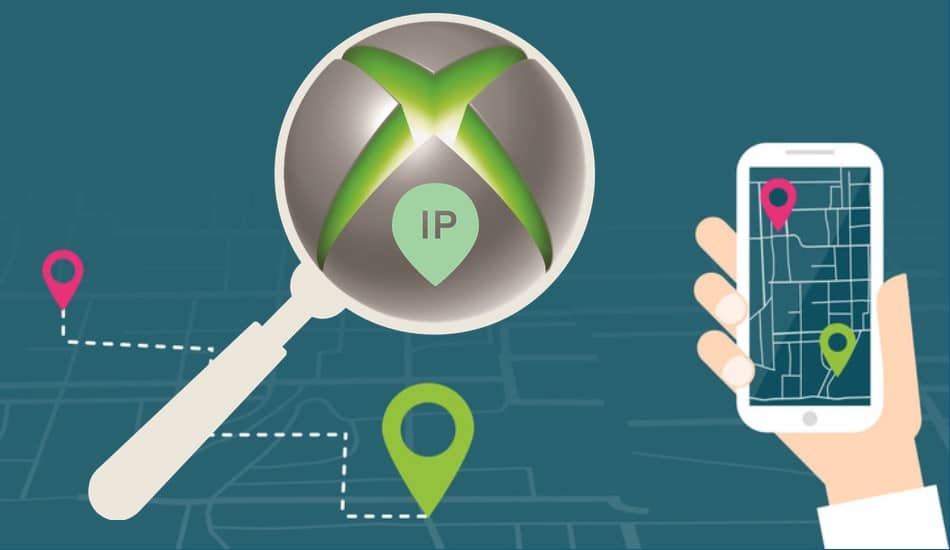Wondering how to find someone’s IP address on Xbox? We’ve got ready answers! Read on to find out about the most effective ways to find someone’s IP Address on Xbox.
Xbox is a very popular gaming platform. It gives you access to many games and allows you to play online with other people. Of course, people in games aren’t always nice. Sometimes, they might be quite offensive or even threaten you.
One good way to stop them is to track their IP address to show them that you are in control. No one is going to mess with you once you have their IP address or location. In this article, we will describe how you can find out the IPs of other people on Xbox. Still, mind that this information is for educational purposes and self-defense.
Use Xbox Resolver
Xbox resolver is a web-based tool that allows you to track IPs if you enter the Gamertags of the person. There are many kinds of resolvers such as xResolver, and Xboxresolver. These tools work similarly, and once you know how they work, you can start with any of them. Here is how you start with Xbox Resolver:
- Find Out the User’s Gamertag

To do this, go to your Xbox and find the user you need. Click on their info and note down their Gamertag. They are publicly displayed, so copy this ID.
- Go to Xbox Resolver Webpage

Then, visit the Xbox Resolver. In the window, find the button Get Started and click on it. Then, scroll down until you find the area with the writing “Xbox Gamertag.” There, enter the Gamertag of the user you’ve just copied, and click Resolve.
- Get IP

After you’ve clicked Resolve, the app will try hard to find out the IP of the user in question. Please note down that this method might not work for all. So, if you have trouble finding IPs, use the other methods below.
Use Xbox IP Address Finder
There are many Xbox address finders, for example, IP Logger and many others. They help you to create a specific URL that will have strings of code. This code will help you fetch IP if they click on it. Here is how you use IP Logger:
- Go to IP Logger
First of all, you will need to visit the IP Logger website. There, find the URL & Image Shortener section. There, enter any URL, link, or image and click Get IPLogger code. This way, you will get a shortened link with a special code.



- Give the Link to the User
Now, you need to give the link to the Xbox user. But be careful because you need the user to click on the link! Do something to interest them and lure them into clicking the link. Be sure that you know the user’s interests and use them to your advantage. If they are uninterested and don’t click the link, you won’t get their IP from Xbox.

- Track the IP
After the user gets the link, go back to the IP Logger web page. The page will provide you all info about your links such as views, Xbox IPs, type of device, browser, and other information about your user. You can later use their IP to track down their location.

Use Xbox IP Puller
IP pullers for Xbox are useful tools that allow you to get IPs from your device. We will look at how to grab IPs using Lanc Remastered, which is a powerful tool to track down Xbox IPs.
- Prepare for Download

Before you download Lanc Remastered, you will need to pre-install certain apps. They are:
Download these apps, unpack, and install them on your computer.
- Modify Internet Connection
Next, we will modify your connection so that Lanc Remastered would work properly on your computer. On Windows 10, visit Settings, click Network and Internet and choose Change Adapter Options. There, find the Networking tab and search for Internet Protocol Version 6 in the list. Untick this option and restart your computer.

- Install Lanc Remastered
After your computer reboots, download Lanc Remastered. Extract the file using either Winrar or 7zip and open the app folder. There, click the icon LANC to run it. Double-click on it, open the program, and there will appear a new popup. If there is an error message, just click Ok and ignore it.

- Tune Lanc Remastered
Next, we need to tune your program to work for your Xbox. In the app window, select your network adapter and your type of Internet connection (WiFi or wired). Tick on the ARP Spoofing section and Filter. Next, go to your Xbox and open Settings, click Network Settings and note down your IP. In the Lanc Remastered window, find Destination Port and type in 3074. Make sure that From address will default to your gateway or router. Verify everything.

- Pull Xbox IPs
To pull Xbox IPs using Lanc Remastered, you will need to go to your Xbox account and create a party. Invite users, and once they join, click Start. In the app window, you will see new IPs incoming under the Connections tab. They are the IPs of the players of your Xbox Party.

Use WireShark
Wireshark is a network protocol analyzer that allows you to see what is now happening on your computer network. It gives very detailed data on the microscopic level. It can live capture data and inspect many protocols, so you can pull IPs with its help. Here is how:
- Download Wireshark
Firstly, go to the Wireshark webpage and download the app. It’s free and works well. After you installed the app, open the app.

- Turn on the Mobile Hotspot
After this, open your computer’s Internet settings, go to WiFi and click on Mobile Hotspot. Make your computer a mobile hotspot by turning it on.

- Connect Your Xbox to Mobile Hotspot
On your Xbox, go to Internet Connection – WiFi – Easy and connect to the mobile hotspot of your computer. Click Test Internet Connection and make sure it works.
- Go Back to Wireshark
Now, it’s time to deal with Wireshark data. Go to the app window, where you will see spikes and an Internet area connection. Connect to any Internet area connection that is receiving packets. Above the connections, find the search panel and enter udp. This will filter out the irrelevant data. You can easily check them if you look at the last column. If everything is correct, there you will see the writings “Xbox.”

- Join the Party
Next, join your friend’s party. Open Wireshark, and you will see that one new IP has appeared. This is the IP of the party host, so this is how you can find out the IP of one friend of yours. If you are a party host yourself, the app will pull the IPs of all participants of the party.

What Should You Take Notice of?
Of course, you are not the only person who can pull IPs on Xbox. Someone can also grab your IP, and once they do it, they can use apps like IP Tracker or Opentracker to find out your location and other data. Many people do it when they argue with you on Xbox and want to take revenge. So, you can experience cyber-bullying or suffer from DDOS attacks.

So, every time you go online on your Xbox, make sure that no one can grab your IP address. To do it, protect yourself using proxies or VPNs. Some good ones are Shifter, Soax, and Bright Data, as they help you to hide your real IP address thus making you safe.
You can find the IPs of the people on Xbox quite easily. There are IP resolvers like Xbox Resolver that simply fetches the IP from the Gamertag of the user. If that didn’t work, try using Xbox IP Puller like Lanc Remastered. Also, you can grab the user’s IP by introducing them to links from IP Logger. Finally, Wireshark is a very good app to pull IPs. Remember that other users might also want to grab your IP. So, every time you go online, use proxies to protect your real IP address.
Last Updated on December 12, 2023