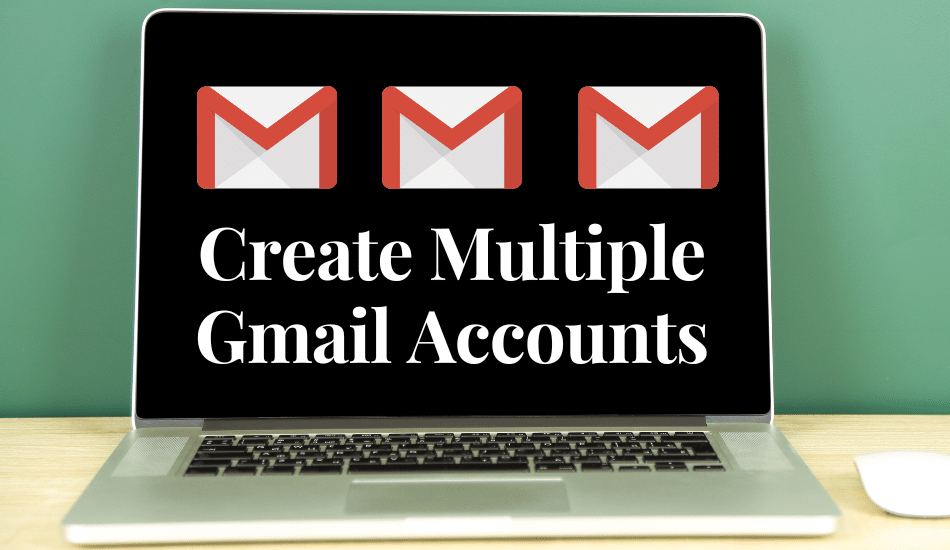Are you finding it hard to create multiple Gmail accounts without suspension or blocking? There are a lot of things that can at any time go wrong. Please read our article and avoid making mistakes when you need to learn how to make multiple Gmail accounts.
Gmail is one of the leading free mail service providers. The platform has worked all the competition, and no one can argue. Gmail is trusted by many people around the world; most internet marketers and influencers have opted to use it and hence need to create multiple accounts.
While Gmail allows its users to manage or create multiple accounts, they do not tolerate having more than enough Gmail accounts within a short period. This is regarded as spammy activity, resulting in the account being suspended. Verification is another issue preventing people from creating more than enough accounts. You need to verify your Gmail account for regular use since their anti-spam system is susceptible.
But when you are interested in creating multiple Gmail accounts, you are at the right place. We will take you through the procedure but before that, let us find out why you need to create multiple Gmail accounts.
Why Create Multiple Gmail Accounts?

Multiple Gmail accounts have numerous advantages based on the use cases. Therefore, it is worth mentioning that social media platforms and e-commerce sites need to create an email address. This is one of the basic requirements, but it should never be attached to any web services for which it is intended to be sued.
Also, remember that these platforms and e-commerce sites do not allow you to have multiple accounts. For this reason, every account must have its unique email address. This means they will have not unique details but also different IP addresses.
Therefore, when you need multiple social media accounts for marketing purposes, you will also need multiple email addresses. Hence need to have multiple Gmail accounts.
These services do not allow you to add just random emails. This is because one must verify each account using its respective email address. So, one email address is only entitled to control one account.
One of the email providers on the market which has gained popularity is Gmail. It is free and trusted by many people around the world. Wherever you are looking for the go-to email hub, consider Gmail accounts to verify your e-commerce and social media accounts.
How to Create Unlimited Gmail Accounts?
There are plenty of manual Gmail account creation guides on the web, but we'll teach you today how to create multiple Gmail accounts effectively and automatically. Keep reading to the end.
First, You Need to Prepare
The first step in creating multiple yet unlinked Gmail accounts you need to get prepared. With this, we mean you must have standby cookies, browser fingerprints, unique IP footprint for every account you create.
The other requirement to help you verify the account is the phone number. Remember that, though google allows you to verify accounts using one number, the accounts become linked. Marketers do not consider this professional since there is the possibility of selling one account.
When you get the unique IP footprint, you must get the relevant proxies to help you mask your actual IP address.
When it comes to cookies, you can easily take care of them by deleting them when you use anti-fingerprint browsers. At the same time, other people prefer utilizing the numerous browser profile tool like Multilogin coupled with effective proxies. Hence every account will be managed using a different Cache, IP address, browser fingerprints, and cookies.
When all the above works, remember when it comes to the phone number, you will handle it manually, which to an extent is time-wasting. Based on the target account number you need to achieve, you can combine the use of residential proxies and the PVA Creator tool.
Create Unlimited Gmail Accounts
Since we have to create multiple and unliked Gmail accounts, the first software we need is the PVA Creator. With it, it becomes easy to automatically create multiple accounts as long as you have residential proxies in place and the SMSPVA.
Step 1: First, make sure you have the premium PVA Creator; go through the tool to familiarise yourself with its interface. When you need to configure proxies, consider using the menu bar, captchas, user agents, etc. Then, you need to set up proxies on PVA Creator.
So, generate a list of proxies through the Smartproxy Address Generator dashboard, and then you can either export or download them as a text file. We prefer downloading as a file for easy upload to the PVA Creator when you need to save time.

Step 2: Then click on the proxy menu to add the generated proxies list to the PVA creator tool. You will see an interface and tap on the import icon to export and save the proxies. The smartproxy gives you a detailed guide on how to go about this. Then you can proceed to create your campaign.
Step 3: On the campaigns section, which is found on the left-hand side of the PVA Creator, navigate through the menu and locate Gmail, then click on it. Type in the campaign name, which in this case, does not matter. Then the main area once you create the campaign will be in two sections, data management and editing data in the broader area.
Step 4: Then, below the data management area, tap on the table proxy so that you can bind the proxies you have added to the campaign and finish by configuring the user agent.
Step 5: Then, still beneath the data management, locate the username, tap on it, and add the username to the Gmail account. Make the Gmail unique, but must involve the first and last name.
Step 6: Then, on the table info, you will have the input filed and enter the first and last name, date of birth, and password, as well as the recovery email address. This should always tally with the order in which you have recorded the username.
Step 7: Then tap on the phone service under the data management tab. Then type in 2 on the input the variable, then tap add.
Step 8: The next step is SMS verification. We recommend using the Getsmscode services for this case because it easily integrates effectively with the PVA Creator tool. If you do not have an account, then make sure you do so and get a premium package. Then copy the token and username and paste them into the relevant area on the PVA creator tool.

Step 9: The next area under data management is simple. Make sure you enter all the relevant details in the fields. Then tap the save icon when you are through filling.
Step 10: After that, head to the account page. You will find the account icon on the bottom of the tool next to the detail icon. Then tap on the account page, which will reveal the whole account's details as long as you have included helping create a Gmail account.
Step 11: Then tap on the star icon located underneath the campaign area. Then the tool will automatically start creating your stated accounts. The account is created one after the other until it finishes. It will open a page for each account, verify SMS automatically and type in the details.
The way this tool functions, Gmail will not be able to detect the tool since it does not need the PI to send the data.
Bonus: Manage Multiple Gmail Accounts in One Inbox!
Most people tend to jungle multiple google account with their Gmail addresses. For this reason, you can have one account for private purposes, for a specific project, for general work, teamwork, etc.; when you do not connect these Gmail accounts, then be sure you will be wasting a lot of time. This is because it will take time to switch between them, and you might miss a vital message that might disappear unseen in the long run.
It is with pleasure that Gmail allows us to manage multiple Gmail accounts or email addresses through one Gmail inbox alone. Get to learn more in the next section.
Combine Multiple Gmail Accounts in One Inbox

We know you might be wondering how to manage multiple Gmail accounts in one Inbox. The process is easy since the Gmail account comes with the in-built feature. Here are the steps you need to take:
Step 1: Go to the Gmail settings and send a request to the second account. You can reach out to this by navigating the account menu and accessing all settings sections. This is only started through the primary Gmail account.
Then switch to the account and proceed to import the tab. Enter the name and email address of the other account. Before moving to the next step, confirm the details and finish by sending the verification. Then head to the other account to confirm the request you have just sent.
Step 2: Then, account for the request from the other email account. First, you must switch to the other account. Tap on your face; sometimes, the first letter of your name is found at the top right corner of your screen, and open the menu. Locate the confirmation mail at the top list of the Inbox; otherwise, you may change the arrangement of the Inbox.
Then open the mail and tap on confirmation links, which starts with mail.google.com. Remember that there are some phishing links you need to be aware of after that. You will see the confirmation success notification. This means you are now connected. Note that these changes do not interfere with the browser version, but it still works on all other devices as long as you are logged in. That is all you need.
Step 3: Then text to find out if it works. Tap compose icon and start creating a new email message. Then click on from and find out if you can select a different email beside the primary. Your connection has worked when you can locate the drop-down menu with a list of email addresses. You can proceed to send the email address now and find out of it works.
Step 4: If you have multiple accounts connected, you can rinse and repeat the above process. You will not have to sign in to the email address to access the email. Instead, get one google account and rule the rest.
Set Up Gmail Multiple Inboxes
In the above process, we have guided you on connecting other accounts to their primary Gmail account. But still, you can set up your Gmail accounts to group all the emails from every account to your primary email inbox. In this section, we will take you through steps on how to enable multiple inboxes.
Here is how to go about it:
Step 1: Once you login to your email address, head to the settings section and tap on the see all settings and navigate to the inbox section
Step 2: Then choose inbox type then multiple inboxes from the menu
Step 3: Beneath the multiple inboxes area, then make sure you assign very queries to the relevant inboxes
Step 4: Then, you can decide to give your Inbox an optional name
Step 5: Then select the number of conversations an inbox should display
Step 6: After that, decide on the position of your multiple inboxes to be
Step 7: When you are through, tap save changes
Multiple inbox features on Gmail enable you to access emails that go to different email inboxes and are categorized based on their differences. You can also borrow tools to ease your administrative burden, such as Gmelius.
With Gmelius, you can create a shared inbox on your Gmail account, only allowing you to add the team members to a specific inbox section. Still, you can assign an email account to a particular team member so that everyone can quickly know who is working on a particular thing. Hence, the confusion thing is not here in such a scenario, and there is no way you will be able to leave your mail unanswered long enough.
Use Apps to Manage Multiple Gmail Accounts
Professionals like business owners, salespeople, and content creators often juggle multiple Gmail accounts, a task that can be streamlined using specialized management apps. These tools simplify email handling, allowing users to focus on core activities and enhance overall productivity and efficiency.
Conclusion
When you try to game any website, it costs you a lot of money and time. This is not excluded when creating and managing multiple Gmail accounts. In our article, we have guided you through creating multiple Gmail accounts, managing them under one primary Inbox, and other relevant things.
While there are other tools online, we recommend using the PVA Creator tool for a good reason, which is reliable and straightforward to use and less demanding when creating multiple accounts. Read and grasp the basics to take your social media account management to another level.
Last Updated on May 25, 2024