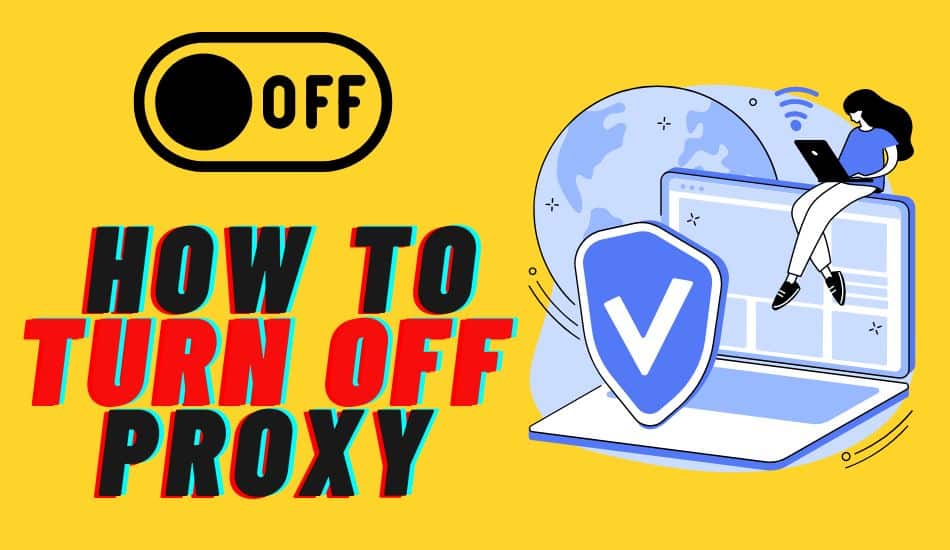Our step-by-step guide will walk you through the process of disabling a proxy connection, whether you're using a Windows or Mac operating system, or a mobile device. With these simple instructions, you'll be able to easily disable your proxy and regain control of your internet connection.
Proxy is very vital for many cases. Marketers, businesses, and individuals enjoy an online presence without worrying about privacy or speed. With the right Proxy provider, you never have issues accessing GEO-restricted content, web scraping, online security, or even conducting sensitive activities online.
While proxies sometimes protect you, they fail to work for one reason or another. Once you are through performing the targeted tasks, it becomes hard to turn off the Proxy. That should not worry you because you are at the right place. We will guide you in this tutorial on how to turn off a proxy on different systems with simple steps. Let us get started.
How to Turn Off a Proxy in Different Systems?
This section will guide you through the tutorial on how to turn off a proxy on different systems. But before that, we would like to mention that proxy settings on the Chrome browser are the device proxy setting level instead of the browser.
You have an easy way to access the device proxy through Chrome itself. No need to waste time searching for settings on the device. With that in mind, let us get started with the desktop:
Disable Proxy on Window10
When you are done using proxies on your windows 10 device, you can decide to turn it off. This is very important, especially when using the rezStream Cloud, due to the lawlessness. When your device is set to detect automatically, antivirus and other tools tend to interfere with proxy settings on your device. Hence, it can quickly bring issues to you, and the best way to approach this is to turn off the proxies.
Here is how to go about it:
Step 1: With your windows 10 desktop, head to the Cortana or start menu
Step 2: Then click on Settings to open it
Step 3: From the menu, choose Network & Internet

Step 4: Click on the Proxy option, which is found on the left panel.

Step 5: Then beneath the automatic proxy setup, turn off the Automatically detect settings.

Step 6: After that, again beneath the manual proxy setup. Ensure you disable the option labeled use a proxy server.
Step 7: You can close the windows and restart the machine when you are done.
Disable Proxy on MacOS
If you are a macOS user, the case is slightly different though the procedure is the same. But you must remember that you can use proxy settings when your macOS device is connected to the Wi-Fi or network that needs a proxy server while surfing.
You can discard this if the PC is connected to the router used as the default gateway for accessing the network. Therefore, when you turn off the Proxy, your Wickr pro will be able to access the Wickr services, including registering the application. For the individual, the services are locally controlled by the admin access.
Also note that other than being simple to do in smaller organizations, large organizations manage their Proxy in use through the IT organization. The wickr application is soon launching the in0-app capability for one to platform domain logins while operating the proxy server in the whole business or organization.
Hence, if you want to turn off the proxies on the macOS, here is the correct procedure to follow:
Step 1: Using your macOS, tap on the apple button, then from the menu, choose the System Preferences tab.

Step 2: Then again, from the menu, proceed by selecting Network.

Step 3: Then choose network services from the left pane. Ensure that you select the one you want to disable the Proxy on, then tap on the Advanced icon

Step 4: After that, choose the Proxies icon and unlock all the listed protocols found beneath' select the protocol to configure.

Step 5: When you are done to this extent, click OK once. That is simple, and you are done turning or disabling the Proxy on the mac pc.
How to Turn Off a Proxy on Mobile Devices?
Suppose you are a mobile user. Never feel lonely because we also have you covered. In this section, we will guide you on turning off the Proxy on iPhone and Android. Let us go directly to each case without wasting time.
Disable Proxy on Android
Though this section deals with turning off Proxy on Android, we will also delve into details and seek recommendations from Trustwave Mobile security.
Therefore, Trustwave recommends that users not dare use their Android devices alongside proxies when connected to the Wi-Fi network. But you can utilize proxies when you are sure they are sourced from a school network's trusted and legit company line.
Also, when you realize that the Trustwave is sending you a warning while you are connected to the trusted network, consult the IT specialist to verify that the Proxy is needed.
Otherwise, follow the below procedure to turn off the Proxy on your Android device:
Step 1: With your Android device, click on the Settings icon to open the settings menu.

Step 2: Then click on the network and internet, and from the resulting menu, select Wi-Fi.

Step 3: Click and hold or long press on the Wi-Fi network name.

Step 4: From the resulting menu, click on modify network.
Step 5: Close the Advanced option, and click on the down arrow.
Step 6: Then beneath the Proxy, click again on the down arrow.

Step 7: Select None
Step 8: And then click SAVE, and you are down. Your Android is ready to sue. The above steps are vital when Trustwave consistently warns you about the Wi-Fi connection.
Disable Proxy on iPhone
The last device in our article is the iPhone. But this one is an easy task that anyone can perform. If you are stuck, here is how to make the moves:
Step 1: From the app drawer on your iPhone, please navigate to the Settings application and click on it.

Step 2: Head to the Wi-Fi option and form, then choose an active network

Step 3: Then keep scrolling down and select HTTP Proxy from the menu and on the resulting option. Click on the Configure Proxy.

Step 4: To disable the anonymous proxy tool, you have to check it Off. Some iOS devices have all the options under configure Proxy, listed below the HTTP proxy. You must only click on and disable the Proxy for such a case.

Conclusion
A proxy is a vital tool to have while accessing online services. Besides unblocking the geo-restricted contents, it also guarantees security and anonymity. Though they are crucial, you only use proxies for some of your daily online tasks. Therefore once a proxy is not utilized, it is recommended to turn it off. Many software will not be appropriately updated as long as you have the proxy settings in place.
In the above article, we have guided you on various systems and how to turn off the Proxy. Read, grasp and practice to always stand to be a pro.
Last Updated on December 12, 2023