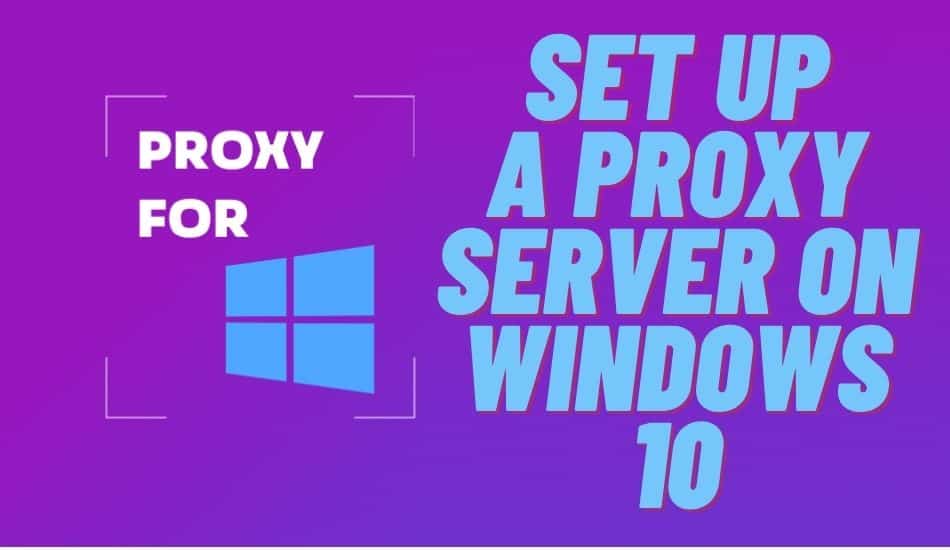Want to configure a proxy server on your windows 10 desktop but need help figuring out where to start? We have you covered. This tutorial will take you through the steps and tips for setting up a proxy server on Windows 10 but with different methods.
Online privacy always matters if I may put it the right way. Because of this, many people have opted to use proxies while surfing the internet. For those still new in the field, the proxy server is the computer that links you or your desktop to the target destination site. On the market, many people are in this field and trying to find out the different types of proxies to make the business flourish.
Therefore, proxies quids you, mask your local IP address, and enables anyone to access the internet anonymously while protecting online privacy. Still, proxy servers help improve the speed and work on security by catching the requested data often. The above, with many other reasons, you may use the proxy server on your desktop.
If it is Windows 10, then you are in the right place. At least we have you covered with the tutorials on how to set up the proxy server on windows 10. Evade all the geo-restriction and circumvent the rate limitations with the proxy server configured. Let us go to the procedures right away.
How to Manually Configure a Proxy Server on Windows 10?
On the Windows 10 desktop, setting up proxies depends on the type of proxy provider you select. This is because each company has outlined different methods with particular settings as well as layout descriptions. Therefore, it is recommended that you contact the agent or find out more details from the documentation.
If not, then remember that the company sets up the proxies automatically. However, in case you are in this situation and need to configure the proxies manually, then follow the below steps:
Step 1: Click windows followed by the I key simultaneously to access the window settings menu.

Step 2: From there, click settings on your Windows 10 desktop, select network and internet, and tap on the proxy from the menu.

Step 3: From there, navigate and keep scrolling until you locate the manual proxy setup. Then, set the ‘use a proxy server‘ and toggle to switch it on.

Step 4: You will have the address field form where you can enter the proxy IP address or server name and port number under the port field. If you need help determining where to get these details, contact the IT support team from where you purchased the proxy server.
Step 5: When you are done with everything, enter the username and password when the proxy server is protected. To manage this, you must check the box ‘ proxy server requires password.'
Step 6: Then tap save and proceed surfing. Anytime you use the network, you will be kept anonymous.
How to Automatically Configure a Proxy Server on Windows 10?
Since we only focused on the manual proxy server configuration in the first section, this section will also guide you on how to set it up using an automatic method. However, this method only applies when using a wifi or ethernet network connection. Remember that the settings are not used when you are utilizing the VPN.
Therefore, when you want to set up a proxy server on windows 10 automatically, here is how to go about it:
Step 1: On your windows 10 devices, open Settings.
Step 2: Then from the menu, tap on the network and internet.

Step 3: After that, tap on the proxy from the resulting menu.
Step 4: Now, you must turn on ‘ automatically detect settings‘ from the option. And that is all; you have just enabled the automatic proxy server on the device.

So, the device with Windows 10 will be able to auto-detect the proxy settings with the help of the web proxy auto-Discovery Protocols shortened as WPAD. This is only possible when the protocol detects that you have enabled the automatic proxy option.
In most cases, many organizations and schools set up these automatic configuration features to modify the settings on all the computers that share the same network. However, when you want to set up the proxy server manually, you must turn off the automatic detect option by toggling the switch.
How to Set Up A Proxy Using An Automatic Configuration Script?
You can also configure the proxy server and windows 10, but this time round, using the setup script. Even though you must manually set up the option by adding the IP address to the server hosting the script, setting it up is automatic.
Is that confusing? Since automatic detecting sometimes fails to work when our device is connected to the business network, the only move you can make is to get the script address which you can obtain from the proxy server administrator you selected. The script address is simply the same as the URL.
When you are into this method, then follow the below steps:-
Step 1: Start by opening the settings.
Step 2: Then tap on the network and internet option.
Step 3: On the menu, hit Proxy.

Step 4: Then beneath the ‘automatic proxy setup‘ tab, proceed by turning on the ‘ use setup script‘ by only toggling the switch.

Step 5: Then on the script address box, finalize by typing the script address, sometimes the PAC file.
Step 6: Immediately you are done, click save, and you are through. Close the settings and start browsing the internet anonymously. To this far, the desktop will automatically read the configuration obtained from a script location as commanded.
How Do I Choose the Proxy Server?
Many proxy server providers are online, which poses a challenge in selecting the right and dedicated proxy server. There are numerous things you need to put in mind before spotting a reliable firm. Some of the factors I will discuss in the below section are the quality of the IP address, the ethical practices of the company, and the guarantee for trusted network security.
With these factors in mind, the most reputable company is Bright Data for data collection and other best proxies servers, Smartproxy, Soax, Oxylabs, etc.
Therefore, the factors to consider while selecting a proxy server are:
Ethical Practices

We recommend you use the proxy server compliant with the CCPA and GDPR requirements. Just like Bright Data, Soax, etc. This indicates that all the information you retrieve using the proxy server will maintain its value. Businesses must consider this crucial factor, especially those building the revenue model's data.
Still, the peers in Bright Data are also reimbursed, and users can opt out anytime. This ensures that the traffic is routed following the highest ethical needs possible.
Network Security

This is the first and most important thing any good proxy server provider must have. And Bright Data takes this as their priority. The company you select besides Bright Data must have a clean IP address from any illegal tasks. The above-listed company always employs real-time network compliance rules to guarantee this quality.
This as well covers the dedicated and loyal team and friendly checking of the ongoing logs. The company we select must also allow the third-party firm to come in and audit, just like Bright Data which then guarantees customers that everything is optimized and operating on the best level to achieve the goals.
Worldwide Real User Ip Address Pool

The above companies, specifically Bright Data, have one of the largest Peer-to-Peer networks worldwide. This means they sourced their IP address from real people who consent for their IP address to be used to retrieve data or even route traffic using their tools.
Therefore, consider routing your request not through the shared IP addresses but from the actual users, which gives you the option to geo-targeted the location of your choice. The shared IP addresses are easily compromised by one of the users. If you consider this, rest assured of the high success rate and access to reliable data upon retrieving from the target website.
How to Fix Common Windows Proxy Errors?

Generally, on the windows machine, there are numerous proxy server-related errors you might come across upon configuration, as we have shared in the above section. However, the often common proxy-related errors are failure of the windows to detect the proxy setting from the network, not being able to turn off the proxy on the windows, and lastly, many users have also raised concerns over being unable to connect to the proxy server.
Therefore, because of the above common errors, we have also compiled a list of the suggested solutions to the errors. When one fails, try the next.
- The first of all is to revise the proxy settings. When you encounter an error in the settings, rectify it and try connecting again.
- Rebooting the device is the next solution to a few issues related to the proxy server configuration.
- Often scan your computer for any malware, and remove them using the antivirus.
- Always remember to clear the browser cache on your browser.
- Some people also prefer to use the restore point.
- Still, consider upgrading. If not, then downgrade your network drivers.
- Confirm if there is any possibility that you are utilizing conflicting tools, such as proxy servers alongside the VPN.
- The last option is to reset the network settings and start afresh. At least one of these methods will give you a lifetime solution to proxy server configuration errors.
Conclusion
When a business focuses on labor-intensive and timely age manual data collection, it is essential to learn how to set up proxies on the Windows 10 desktop. The above article covered various methods for following the above-listed tutorial to set up the proxy server from manual to automatic and automated script configuration.
However, the procedure largely depends on the proxy server provider you select online. All the above methods of setting up proxies bring up the same outcome. Learn, grasp, and always remain on the trending part of technology to improve your business.
Last Updated on December 12, 2023